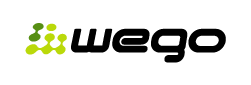System installation
The procedure below assumes that all registration formalities have been completed and you can download the system. WEGO CMS is available as a .tar.gz (formerly .tgz) archive or an MS Windows installer file.
Method 1: Using .tgz archive via SSH
- Download the .tar.gz file.
- Upload it to the destination Web server using SCP, and then from within SSH use the following command to extract files to the directory indicated as DocumentRoot (in iCenter: public_html):
$ tar -xzf file_name.tar.gz
Method 2: Using .tgz archive via FTP
- Download the .tar.gz file.
- Extract files from the archive using a current version of any decompression software.
- Copy the content of the directory to an FTP account (remember about the .htaccess file) to the directory indicated as DocumentRoot (in iCenter: public_html).
- In the case of MS Windows systems grant a permission to write to appropriate directories and files using the FTP client (FTP server support required).
Method 3: Using MS Windows installer
Use a graphical Win32 application with a built-in FTP client (MS Windows operating system or Wine with the msvcp60.dll library required). A convenient wizard will help you install WEGO on a local or remote machine (with an FTP server).
- Download the .exe file and save it to your disk.
- Run the program.
- Accept the terms of the license agreement.
- In the case of an FTP installation enter your account parameters: server address, login and password.
- Select the installation directory (in iCenter: public_html).
- Start copying files.
Basic configuration
After copying the CMS onto the server perform configuration steps using a dedicated php script.
- In your browser enter the correct website address, which will be redirected to: /preconfig/
- Enter your superadministrator login and password.
- Configure your e-mail account (SMTP) by providing server, login and password information.
- Configure MySQL database, providing the following information: host, database name, login and password. Select if you want to load an SQL template to the specified database.
- Click Configure.